Don’t you just love it when a website takes 30 seconds to load? The answer is no. No one likes to wait for a loading bar to sluggishly chug along, fighting for each painstaking millimeter. People were patient in the early days of the internet, but it’s 2019 now, and consumers won’t wait long for a dawdling webpage. According to a study of 4,500+ consumers, Imperva Incapsula reported that 7 percent of consumers will abandon a page if it doesn’t load immediately. Only 4 percent will wait more than 20 seconds. The majority, at 35 percent, said they will wait between 3 and 5 seconds. Since you can’t expect people to wait for your site, it’s important that you keep up with them by learning how to speed up your WordPress website.
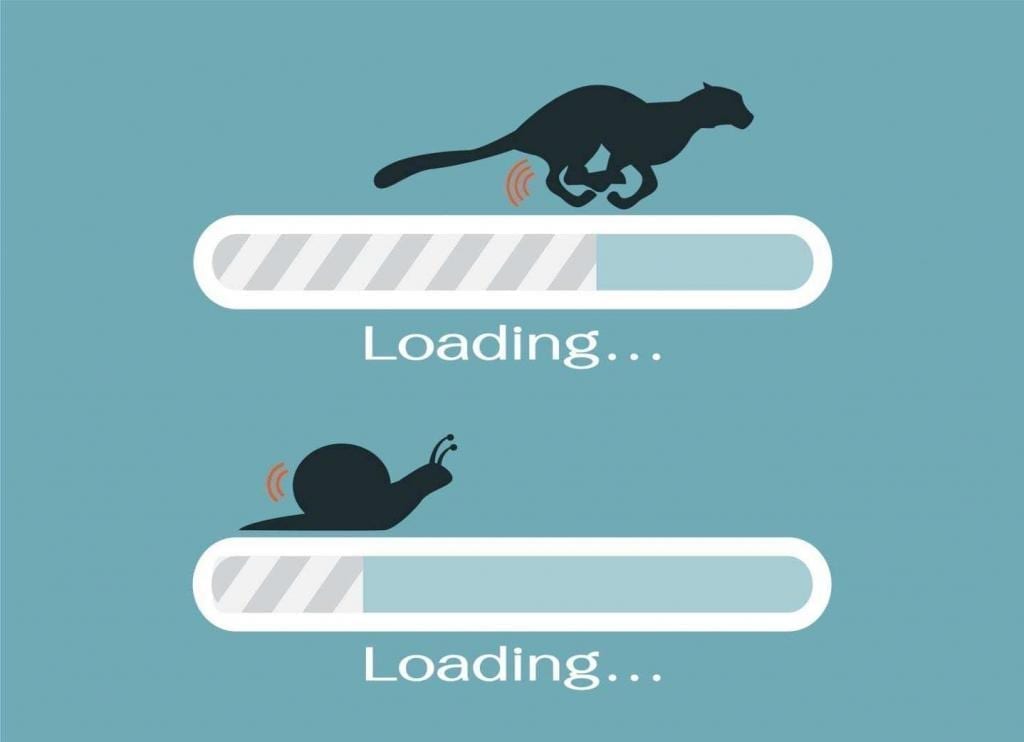
Why Speed Is Important for SEO
How fast does your website load? Does it zip along like a hare or plod like a tortoise? While you can safely assume that your website’s loading speed will affect how it’s perceived by visitors, you might not be aware of the enormous impact it can have on your search engine optimization (SEO).
Google has been very clear from the beginning about the fact that site speed is a signal in its desktop search ranking algorithm. Why? According to the Google Webmaster Central Blog, “Faster sites create happy users . . . When a site responds slowly, visitors spend less time there. But faster sites don’t just improve user experience; recent data shows that improving site speed also reduces operating costs.” In addition, Google introduced a “Speed Update” in 2008 that penalized the very slowest sites on the web during mobile searches.
Plus, if your pages load slowly, search engines may not crawl all of your pages due to their limited crawl budget (the number of pages they can crawl on your site in a given day), which could affect your indexation (source). If you have a high-quality server and a speedy site, Googlebot will be able to visit more often and get more done, which is good news for your SEO.
Beyond SEO, sites that load quickly tend to have higher conversion rates and lower bounce rates (source). Visitors are more likely to stick around and explore, which gives you more chances to convince them that your business is worth their time and money.
How to Speed Up Your WordPress Website
WordPress is an excellent, easy-to-use platform, but it can be quite slow if you don’t take the right precautions. If you’re wondering how to speed up your WordPress website, you might be surprised to learn how many options are available. The best solutions often depend on your website’s unique qualities. For example, a blog with a multitude of high-quality photos will require different measures than a JavaScript-heavy website. So if the ideas below don’t work on your website, don’t worry! You’ll just need to explore other options – and believe us, there are many.
- Choose your server and theme wisely. Your host has a significant impact on your page load speed and website performance. If your server can’t keep up with you, considering switching. In addition, your site’s theme has the potential to slow down your website. Look for a solid, lightweight theme that will keep your website running speedily. Avoid extraneous plugins and excessive custom edits, which can lead to a bloated website.
- Install and activate Smush Image Compression and Optimization. This free plug-in, formerly known as WP Smush, will help you resize, optimize, and compress all of your images. Once it’s up and running, check that “Automatically smush my images on upload” is checked. Then, smush all the images currently in your Media Library by clicking “Bulk Smush Now.” This plug-in is a must-use if you want your website to be as fast as possible.
- Install and activate WP Fastest Cache. Browser caching ensures that a browser “remembers” the resources it has already loaded – your logo, your CSS file, your JavaScript file, etc. – reducing load time for repeat visitors. The WP Fastest Cache plug-in makes this process easy. We’ve even used it for our own website, and it works amazingly! Once you have it installed, you can use a variety of settings to speed up your site:
- Check “Cache System” to enable caching.
- Check “Preload” and select all of your pages to preload their caches.
- Check “Logged-in Users” to ensure logged-in users don’t see cached versions of pages.
- Check “Minify HTML” to compress your HTML.
- Check “Minify CSS” to compress your CSS.
- Check “Combine CSS” to combine your CSS files into one resource, reducing HTTP requests.
- Check “Combine JS” to combine your JavaScript files into one resource, reducing HTTP requests.
- Check “Gzip” to compress your pages further by bundling all the web objects (images, CSS, JavaScript) into a single container before they’re sent to the requesting browser.
- Check “Browser Caching” to reduce load time for repeat visitors.
- Back up your website. Before you optimize your WordPress installation (and on a regular basis thereafter), it’s important that you back it up. Back up everything – your database, plugins, themes, uploads, etc. – so that if anything goes wrong during the optimization process or your website becomes hacked or corrupted, you can restore the site using your backups.
- Minimize redirects and fix broken links. Only use redirects when necessary, and never require more than one redirect to travel from one page to another. Each redirect triggers an extra HTTP request. While broken links in your content won’t affect your website’s speed, broken links in your CSS, JavaScript, and image URLs can be detrimental. Fix them ASAP.
- Keep your WordPress website updated. WordPress is updated frequently, and each update typically resolves security issues, fixes bugs, and offers new features. As a website owner, it’s your responsibility to ensure you’re always using the latest version of WordPress. In addition, be sure that your theme and plugins are always up to date.
- Choose well-designed, speedy plugins. If your website’s plugins are bloated or poorly coded, they’ll increase the load speed and slow down your site. Review a plugin’s performance details and read reviews before you install it. You could also run speed tests before and after installing a plugin to evaluate its impact on your site’s performance.
To check your site’s speed, you can use Google’s PageSpeed Insights. In addition to reporting a page’s performance on both desktop and mobile, this program offers suggestions regarding how you might improve the page.
_____
Learning how to speed up your WordPress website is simple, but it’s up to you to decide which options will work best for your specific situation. If your website is particularly sluggish, you may find them all beneficial!
If you’re hoping to build a beautiful, effective website that ranks highly on Google, contact 417 Marketing for help. Our team of knowledgeable, creative, and passionate professionals specializes in SEO, web design and maintenance, and Google Ads, and we have successfully completed over 700 websites since our inception in 2010. Click here to contact us and learn more about what we can do for your company.


